|
|
Sequence View
 
Sequence View
The sequence view toolbox is one of the most powerful controls in the CORE program, From this one control you can reorder, show, hide, cut, copy , past and delete items
You can also insert blocks or digitizing as well as group , ungroup and combine blocks
the items at the top of the list stitch first, subsequent items stitch nexrt and so on
.png)
|
.png)
|
Expand/Contract
|
|
Click the + or - icon to expand the color to view the different blocks of the color
|
|
.png)
|
Show/Hide
|
|
Click the eye icon to hide the selection, when the object is hidden the icon will be faded and the item on the screen will not be visible nor able to be selected for editing
|
|
.png)
|
Lock/Unlock
|
|
Click the lock icon to leave the item visible but prevent it from being selected, Click again to unlock
|
|
.png) Item Icon Item Icon
This is a small icon of the selection, place your mouse cursor over it and a larger icon will be displayed
|
.png)
|
|
.png) Stitches in Item Stitches in Item
Displays the number of stitches in each item, or group of items
|
|
.png)
|
Rename Item
|
|
Items in the Sequence view can be renamed by placing the mouse cursor over the name , and performing a long left click, this will made the item editable, The default name will be the tool used to create the block, however a descriptive name will help you more quickly identify the object later
|
Additionally you can perform many for editing functions from the Sequence window.
You can reorder the layers by clicking the left mouse button on any object or color and while holding down the button , drag it to the desired position
In addition, Right clicking any object will display many more options listed below
|
Cut
Copy
Paste
Duplicate
Insert
Digitize Path
Delete
Convert to
Create border
Create Outline
Simplify
Remove Overlaps
Align
Group
Ungroup
Order
Transform
|
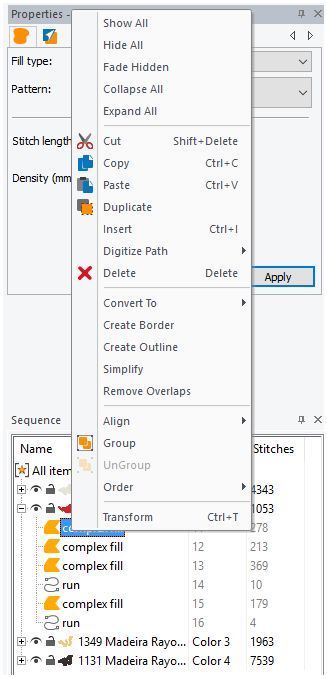
|
|
|