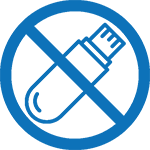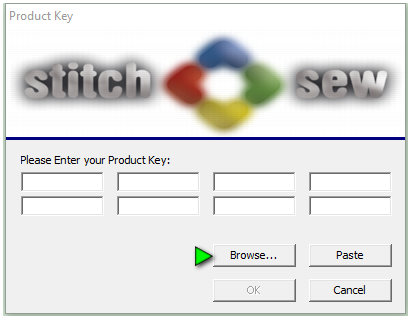Stitch & Sew2
Stitch & Sew2
The download is a ZIP file, you must extract the contents of the zip file before you can install the program.
YOU MUST SAVE THSI DOWNLOAD IF YOU SELECT OPEN IT WILL NOT WORK
Please see these instructions “ Extract instructions “ for extracting files if you do not know how to do this.
Getting Ready
Before starting you will need your installation code. The installation code was sent to you on your companion CD with your original package. This is an electronic file saved on the CD , it is not written on the CD. If you cannot find your Companion CD, you can request the install code from us. You must provide your key serial number to us ex. (123456789).
Installation Instructions:
Do not insert the security key until prompted to do so by the installation.
Click on the SNSStart option to start the installation.
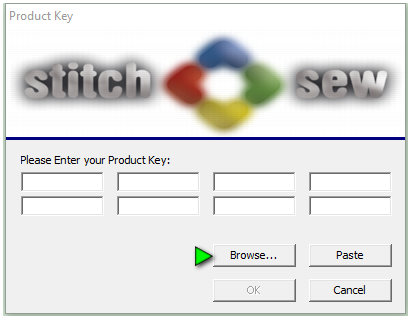
Select the Installation option.
Follow the on screen instructions you will be prompted to insert the key, Insert the key in any available USB port, preferably a rear port as this will protect the key from damage.
Continue with the installation
During the Installation, you will be prompted for the installation code (See Image at left)
In the product key window, click the Browse button
In the Browse window, navigate to the installation code from the Getting ready section
Click on the product key code, then click Open
The product code will populate the form, click OK , the program will continue on until the installation is completed.
 Professional Elite = Serious Power!
Professional Elite = Serious Power!
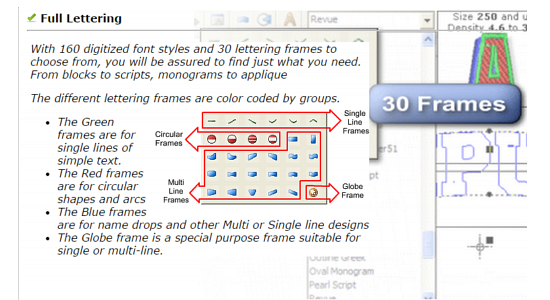
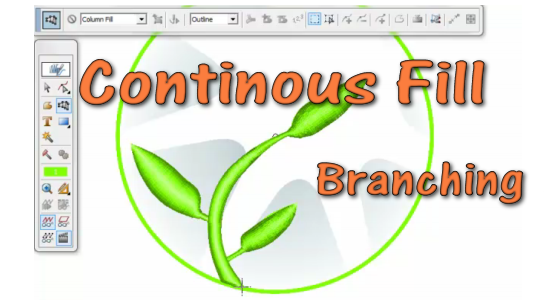
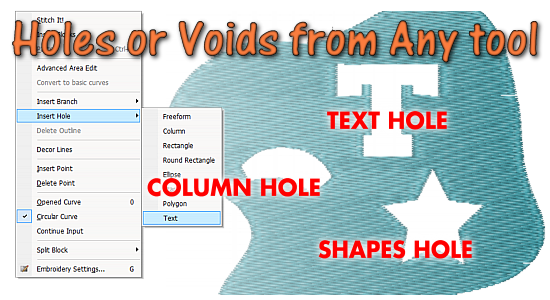
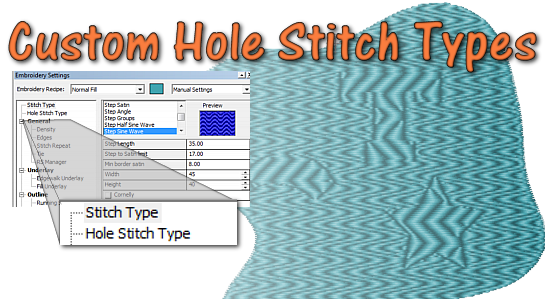
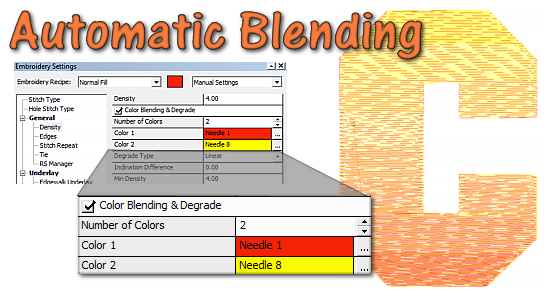


 Operation
Operation