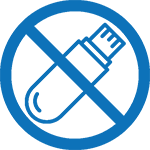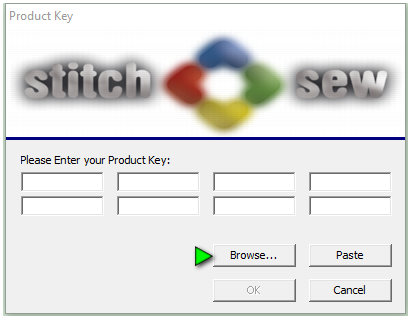The General Options box allows you to globally change many settings for the software. When you make a change in the General Options box it will keep these settings as default settings every time you open the software.
In the General Options you can make changes to the working environment, stitch trim options, grid settings, and digitizing modes.
To access the General Options box:
1. Select Tools from the menu bar
2. Next, select General Options.
Tabs available under the General Options box:
1. Environment – in this section you can change the units of measure, select a default fabric setting, select a default thread chart, and select to auto match thread colors when loading a design.
2. Machine – in this section you can choose to activate trims if a stitch is longer than the specified number, split up jumps longer than the specified number, remove stitches that are shorter than a specified number, combine jumps when reading a design, and select the default frame out location.
3. Grid – in this section you can set the parameters for the grid by selecting spacing for both Horizontal and Vertical. You can check to maintain aspect ratio so the Horizontal and Vertical settings will be equal. You can also select to have objects you move to snap to the grid for lining objects up. Finally, you can choose to display the grid as lines or dots.
4. Digitizing – in this section you are able to select the type of input mode you want to use while digitizing (simple draw, bezier, free hand). In this section you can also select the digitizing mode you want to use (standard or advanced) for both complex fill’s and satin stitches. With Complex fills you can even select the default stitch angle you want to use.
5. Drawing – in this section you are able to choose the color a design element will display when you select it in the software.
6. Auto Baste – in this section you are able to change the auto baste settings.