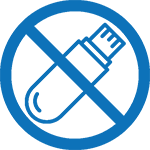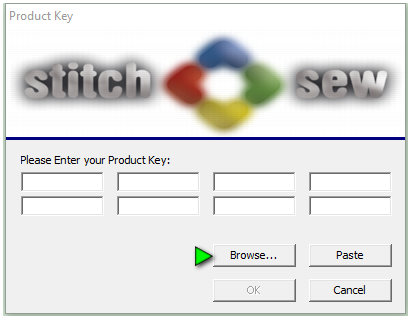Open a Design from Hard Disk
Designs are normally saved to the hard disk in (ERF)or (XXX) format. The designs are stored by default in the C:\Des directory. When you first select Open Design by either the top toolbar icon or the File pull down menu, this directory will open. We recommend that you continue to use this directory for your designs, as it is not affected by future updates of the program.
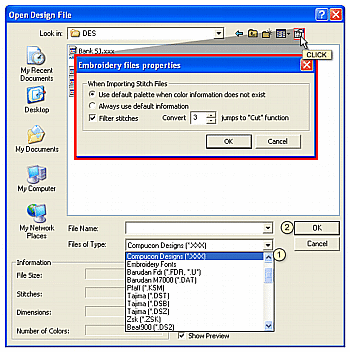
 Click the Open Design icon
Click the Open Design icon- Click the down arrow in the File Type section as shown in the image at the right by
 to show a list of file types. You can filter the results to display a specific file type, or you can choose to display all the the embroidery file types that can be opened
to show a list of file types. You can filter the results to display a specific file type, or you can choose to display all the the embroidery file types that can be opened - Select All Embroidery Files from the drop down list
- Select a design from the top window.
- Click OK to open the selected design.
The system can filter the stitch data and break the design into simple blocks to make editing easier. The input filter can be activated or deactivated in the System Parameters>Files tab. Or a quick link is provided in the Open Design dialog box as shown at the top of the image.